Add a New Field
To create a new custom field, click the +Add Field button at the bottom left of the Custom Form Fields section, or start by editing the first empty field already shown. Next, choose the type of field you want to add, checkbox, file upload, number, radio buttons, dropdown select, text, or textarea. Decide whether the field should be required (Yes) or optional (No), and then add a clear label so users know exactly what information to enter.
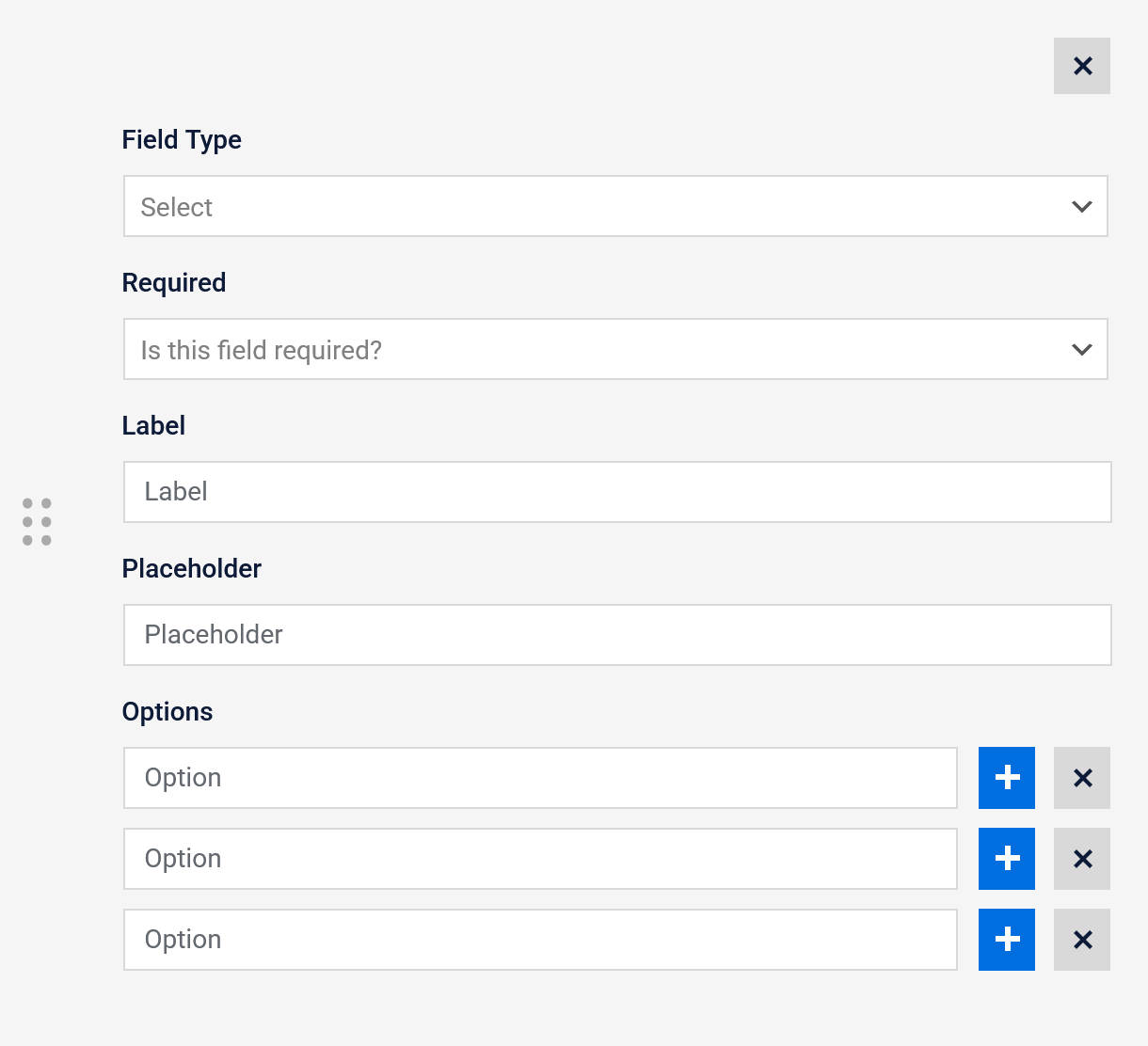
Additional Settings
When you choose a field type, extra settings for that specific type will appear, allowing you to further customize how the field looks or works.
Placeholder
The faint text inside a form field that gives users a quick hint about what to type, then disappears once they start entering information
Field Types: Text | Number | Select | Textarea
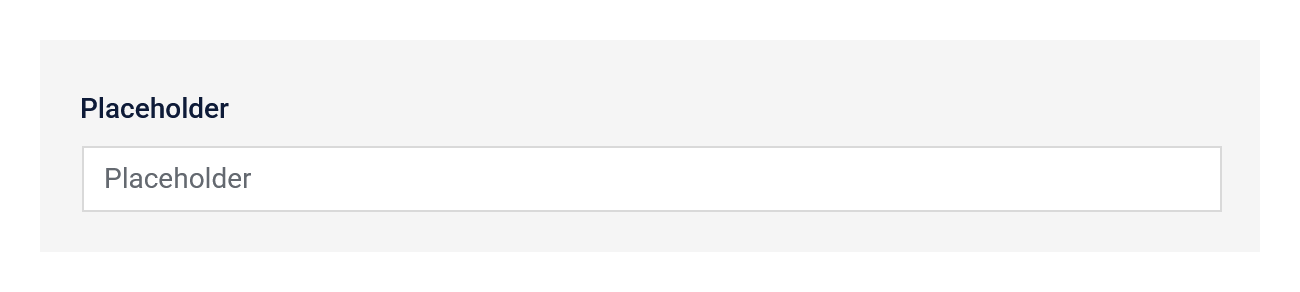
Options
Single predefined choices inside a dropdown or radio button list that the user can pick
Field Types: Select | Radio
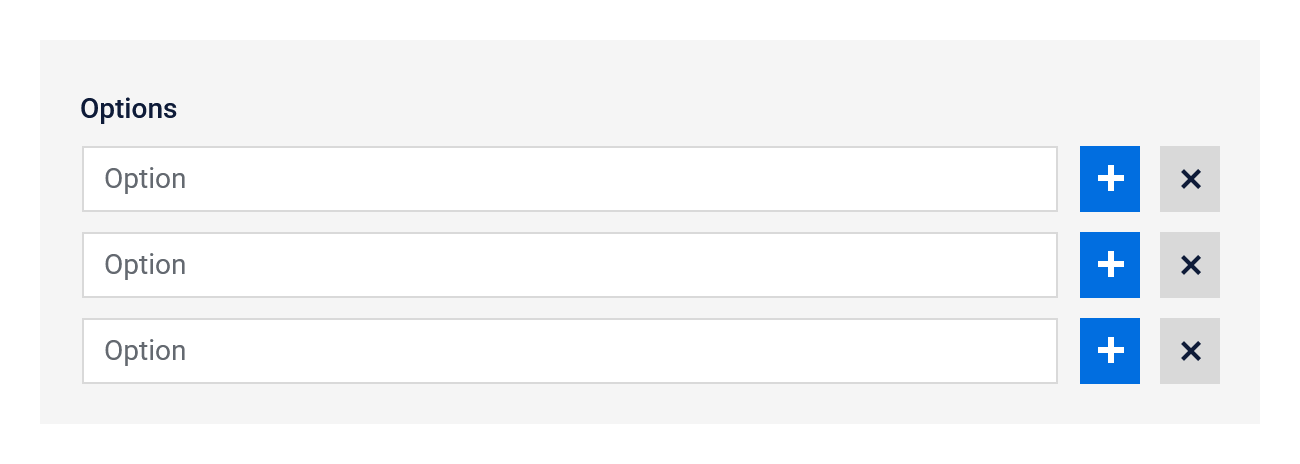
Reorder Fields
To change the order of your fields, click and hold the six dots on the left side of a field, then drag it up or down to where you want it. The fields on your booking form will automatically update to match this new order.
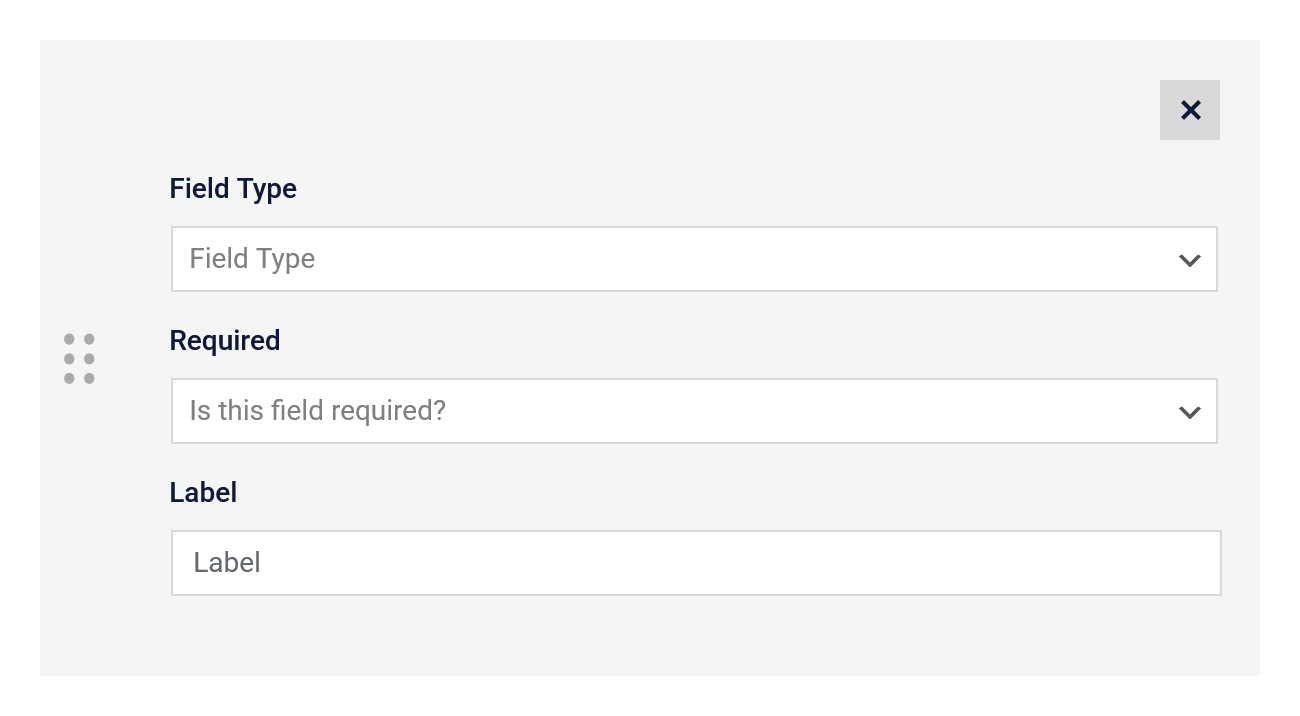
Save Your Fields
Click the Save Changes button at the bottom of the page, and your new field will be automatically added to your booking form right away. When a customer completes the form, their information will be stored on the Customers page in the Time Slot Pro settings for you to review anytime.
Collect the Info That Matters
Customize your Time Slot Pro booking form with extra fields and ensure you’re ready for every client from the moment they book.