Buttons
Set the text and background colors for normal and hover. Adjust the font size, family, and weight.
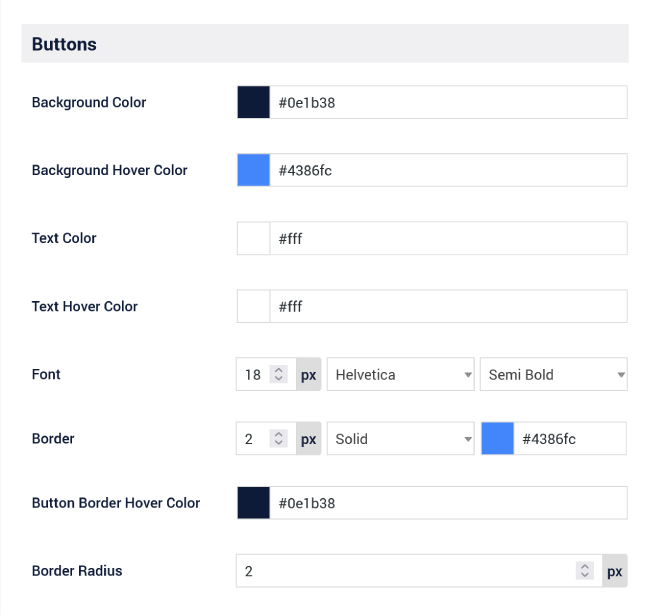
Inputs
Set the text and background colors. Adjust the font size, family, and weight, along with the border width, style, color, and radius.
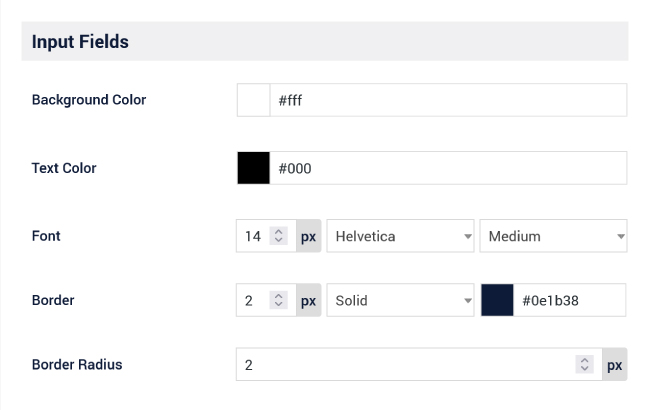
Labels
Set the color and the font size, family, and weight.
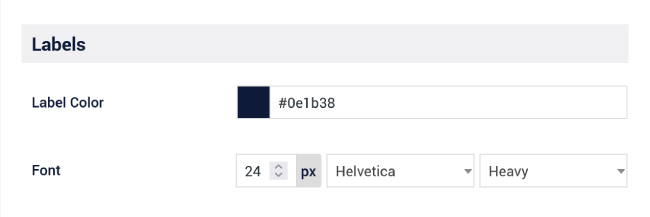
Placeholders
Set the input field placeholder color.
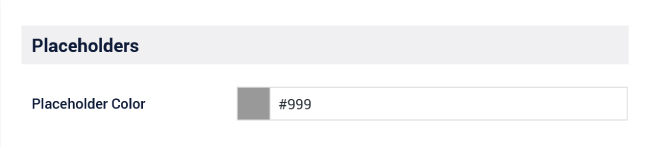
Accent Colors
Set the accent colors use for for elements like the select and date picker fields.
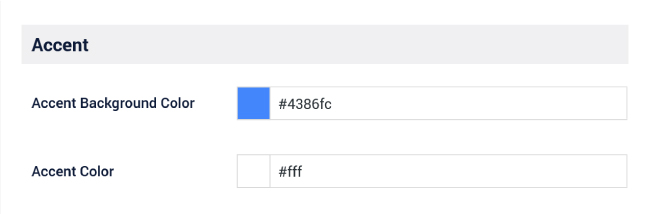
Appointment Summary
Set the color and font styles for the headers and text of the appointment summary.
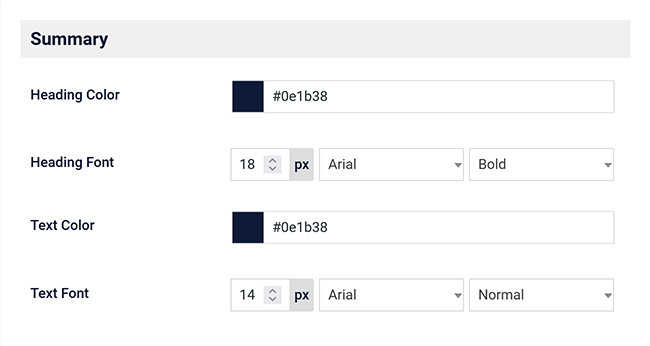
Success Message
Set the color and font styles for the successful booking message.
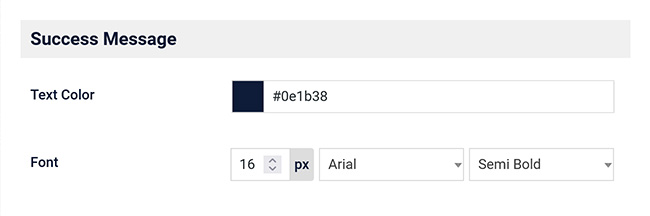
Additional Form Settings
In the Time Slot General Settings on the Booking Form tab, you can find more options to customize the booking form.
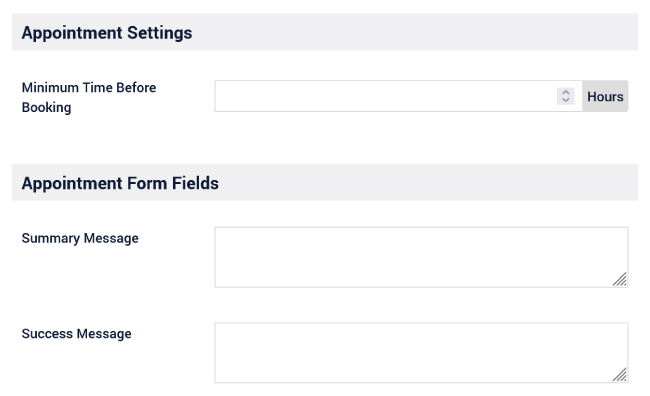
Time Before Booking
Use the minimum advance time setting to stop last-minute bookings. For example, if the minimum is 1 hour and it is currently 3:00 PM, customers will not be able to book a 3:30 PM appointment. The Time Slot booking form automatically hides time slots that are too close to the current time.
Form Messages
Set the Summary Message to add a custom message that will display with the appointment details summary on the Time Slot booking form. Add a custom Success Message that will appear after a successful payment or form submission.
Make Your Booking Form Yours
Add extra fields to your Time Slot Pro WordPress booking form to gather all the client details you need before each appointment