Turn on Mollie
Select the switch to open the Mollie settings on the Time Slot payment methods page.
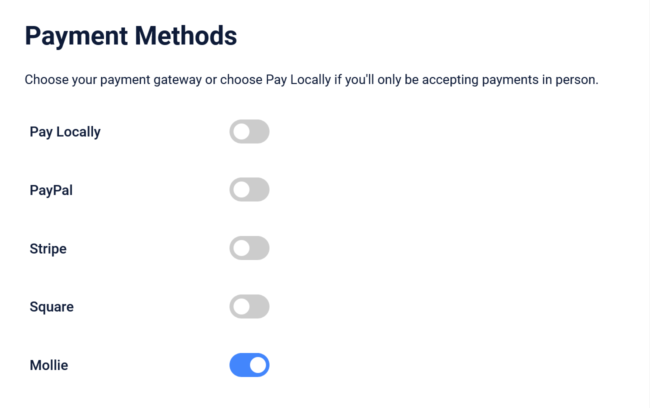
API Credentials
Navigate to your Mollie account to find your API keys and Profile ID in the Developers section.
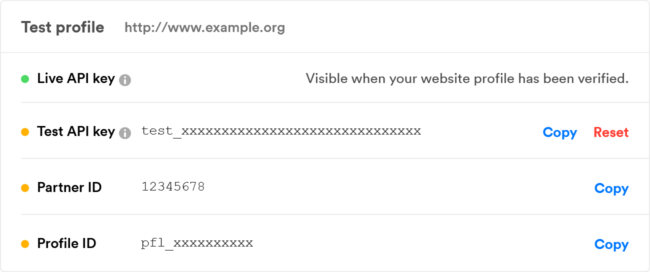
Save Keys
Copy and paste the keys into the corresponding text fields in the Time Slot payment settings.
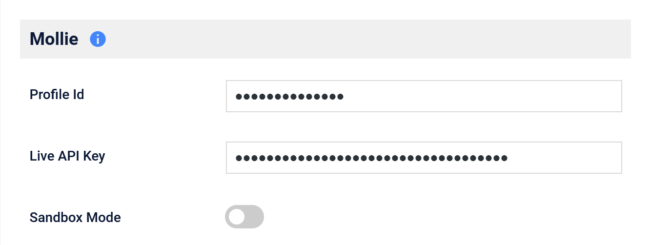
Mollie Sandbox
Click the Sandbox Mode switch in the Time Slot settings to reveal the test key fields. Paste Test API key in the Sandbox section. Test the Time Slot booking form while in Sandbox mode using Mollie’s test card numbers at docs.mollie.com/overview/testing.
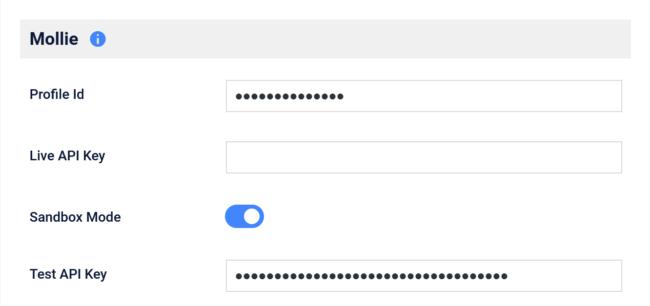
Go Live
When you’re ready to move to a live payment form, be sure that your Live API key is in the corresponding text field in the Time Slot settings and the Sandbox Mode switch is in the off position. Now you’re ready to start taking payments with Mollie!
Accept Mollie Payments
Allow your customers to pay for services on your website with Mollie. If plans change, issue refunds right from your WordPress dashboard with the click of a button.