Available Time Slot Translations
Currently, Time Slot is fully translated into English, Spanish, French, Dutch, German, Italian and Polish. These Time Slot translations are ready for you to use and can be loaded quickly and easily. After Time Slot is installed and activated, go to Dashboard > Updates in the WordPress sidebar menu. Click the Update translations button, if available. Now Time Slot will be automatically translated into your site language.

Contribute
If you’d like to contribute to the Time Slot translations on WordPress, follow the Translate WordPress guide to add to the community. To add a translation for your specific project, follow the guide below.
Start with Poedit
Navigate to poedit.net to download the editor. In your website files, find the Time Slot .pot file, normally located at wp-content/plugins/timeslot/languages/timeslot.pot. Open the file with Poedit, and click the Create New Translation button at the bottom to generate the .po and .mo files.

Choose Your Language
Select your chosen language and locale from the drop down, and click the OK button.
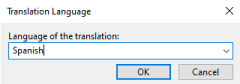
Add Translations
Select a line of Source Text. In the Translation section at the bottom of the window, enter the text in your target language. Repeat this step for all of the lines that you would like to translate. You do not need to translate every line, if you would only like to translate the text on the front end booking form, for example.
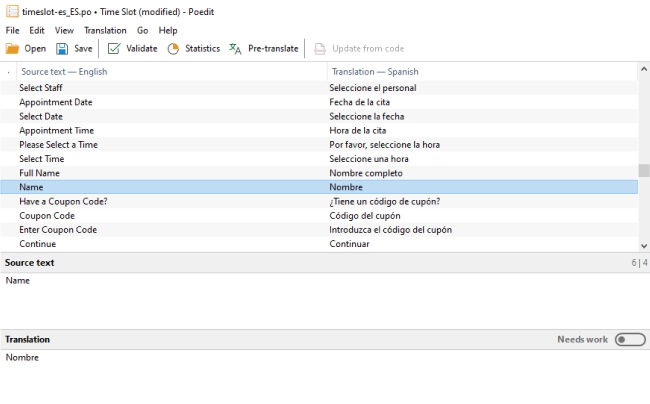
Save Translations
Click the Save button at the top of the editor. This will save your .po file and generate a corresponding .mo file. Name your files timeslot-[language]_[locale].extension. For example, for general Spanish the .po file would be named timeslot-es_ES.po. For Mexican Spanish, the .mo file would be named timeslot-es_MX.mo.
Move these files to the plugin languages directory at wp-content/languages/plugins/.
Test Translations
To test your translations, navigate to the WordPress General Settings page from the left sidebar menu in the WP admin panel at Settings > General. Change the Site Language setting to your target language, and click the Save Changes button.
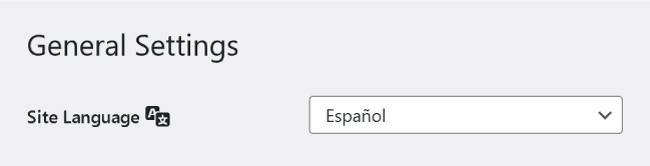
View Your Translation
Refresh your page to see the translated text.
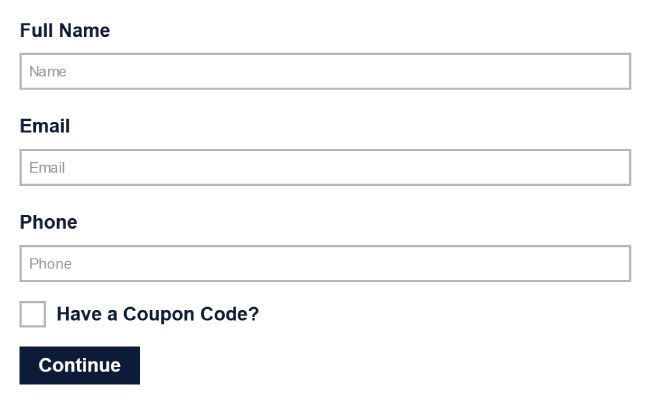
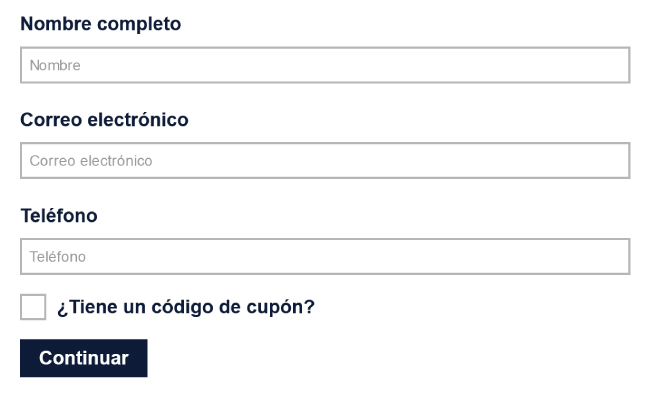
Translate with WPML
Start booking your WordPress appointments in multiple languages. View the guide to start translating Time Slot with WPML.